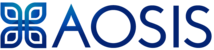When it comes to embedding a video on your site, there are 2 methods of doing so:
1) Upload a file to your site and embed it
2) Embed a file from youtube or other platform to your site. (we recommend this method to make sure your site does not take up too much disk space on the server and make your site too big)
1) To embed a uploaded file you can do the following:
You go into the course you want to embed and you turn editing on. You also click then on add activity.
Now you click on label and add it
Now you have to use the HTML editor to add the media, and then create a video frame for it.
First add the media file
Then if you have a thumbnail you can add it too and you can also setup which controls you want to display on the video.
One you added or inserted it, you have to adjust the width in the HTML code to be responsive. We usually set the width to 100% and height to auto so that the ratio stays the same.
Insert the code in the video tag section.
Now you click on Save and return and the video should look like a embedded video on the course page depending on what your site theme allows. Some themes might have a max width restriction and needs to be changed in the theme to allow it to display bigger.
2) The second method works the same as the first method, except you do not upload a file. In that step you copy the embed code from the site and paste it in on the label.
You also then have to remember to change the width and height after you pasted the HTML code in.
Then click save and return to course.