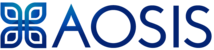The principle is the same as for bulk uploading of users.
- Under the site administration block section, pick users, then accounts, then choose bulk user action.
- You will have a list of users, and you will need to download them to a excel spreadsheet.
- Select all users, and click “add to selection”
- Now look for admin user and remove that user from the selection, we do not enroll the admin user anywhere.
- Now pick download and click “go”
- You now have to download the list of users preferably in CSV format if it asks you which format.
- Open the CPV file
- Just remember that when you open a CSV file, excel usually converts telephone numbers. Just check that the numbers are correct before you save the file again before you upload it.
- Now you have to add 2 column fields to your spreadsheet. Course1 and type1.
- Make sure it is small letters in the column headers
- Now you need to check what your course short name is to put underneath course1. So you go to your course and click on edit settings.
- Put the short name into the excel spreadsheet next to each user that you want to enroll into that course.
- Now delete the id field in the excel spreadsheet also.
- In type1 field, you either put a 1 or a 2. 1 is for students and 2 is for teachers. So if the user must be a student in the course, you put a 1 in that column.
- Now save the file and make sure it is a csv file.
- Go back to Moodle and click on upload users.
- Click on choose a file and pick the CSV file you made. Also set the rows to maximum so you can see all the users. Then click upload.
- You will now see the list and if the users were already on your system, it would say in the last column, there is a duplicate address. Upload type you select “update existing only”. Existing user details you select, “Fill in missing from file”. Also click the submit button at the bottom.
- You will see the summary shows the enrollment is now completed.
- Now click Continue.
- Then go to the course and click on enrolled users.
- You will see your users are now enrolled.